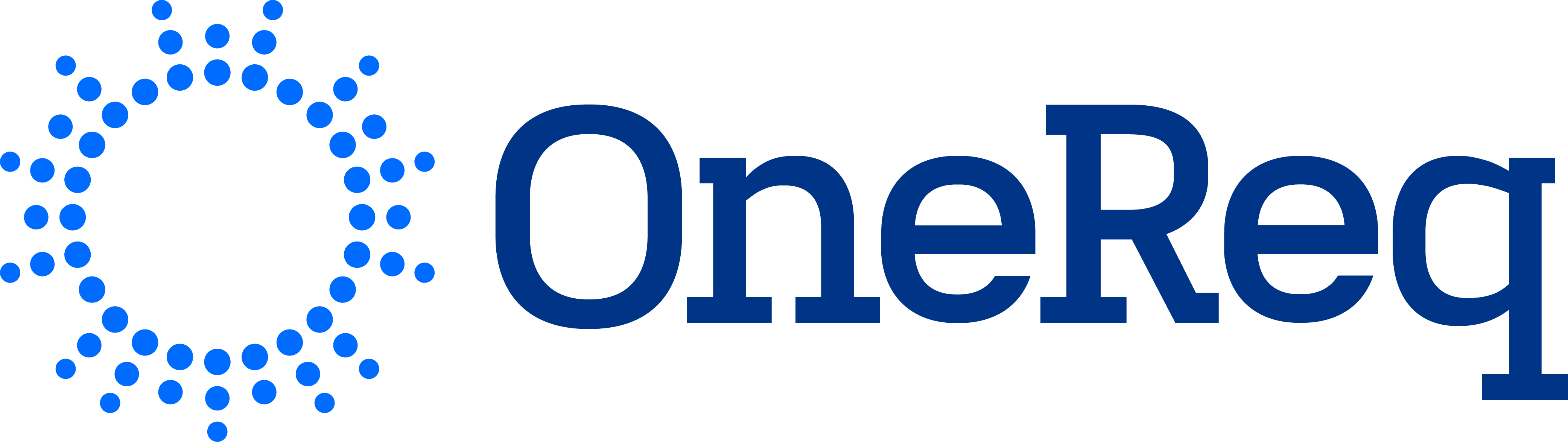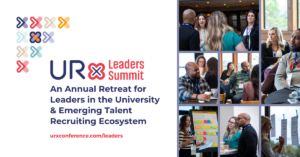Hi, there! If you are reading this you are probably new to the OneReq Slack Community. We’re excited you are joining us and want you to get the most out of it!
Here are some tips to get you started:
Set Up Your Profile
Building out your Slack profile including what you do (Ex: Technical Recruiting) and the type of company you work for (Ex: Startup) will help other people in the community learn more about you. We also recommend adding a profile photo or avatar!
Introduce yourself to the community
Head over to #introductions. Let people know who you are, what you want to get out of the community AND what you can add to the community. You will notice we give you a head start :).
Join Channels that interest you
You can find a full list of channels both public and private here. Here is a slack article on how to Find and join relevant channels. You will be automatically added to a few key channels as well to get you started. If you are interested in one of the private channels send a DM to the moderator listed here.
Modify your notification settings
This is an incredibly important part of Slack and can make or break your ability to benefit from the tool. Slack has extremely customizable notification settings. You can get pop-up desktop notifications, emails, nothing at all, or have a personalized set of notifications based on specific channels you’re in or words you’re interested in (called Highlight words). Please check out this page for more detail info about how to customize your notification settings. If you’re feeling overwhelmed, you probably just need to change your notification settings.
Quick Tips
Requesting New Channels
If a channel doesn’t exists but you think it should post it in #general and run a poll. If we receive 30 reactions via emoji an admin will create the channel and set you as the moderator.
Invite People To Channels
If a channel exists but you think someone else needs to join it, you can invite them by going up to the channel settings menu and clicking the Invite link.
Share your feedback
Our community is growing everyday and there’s a lot more to discover, so explore and let us know how to improve. Please send comments to any of the admins or you can email hi@onereq.com.
Thanks!