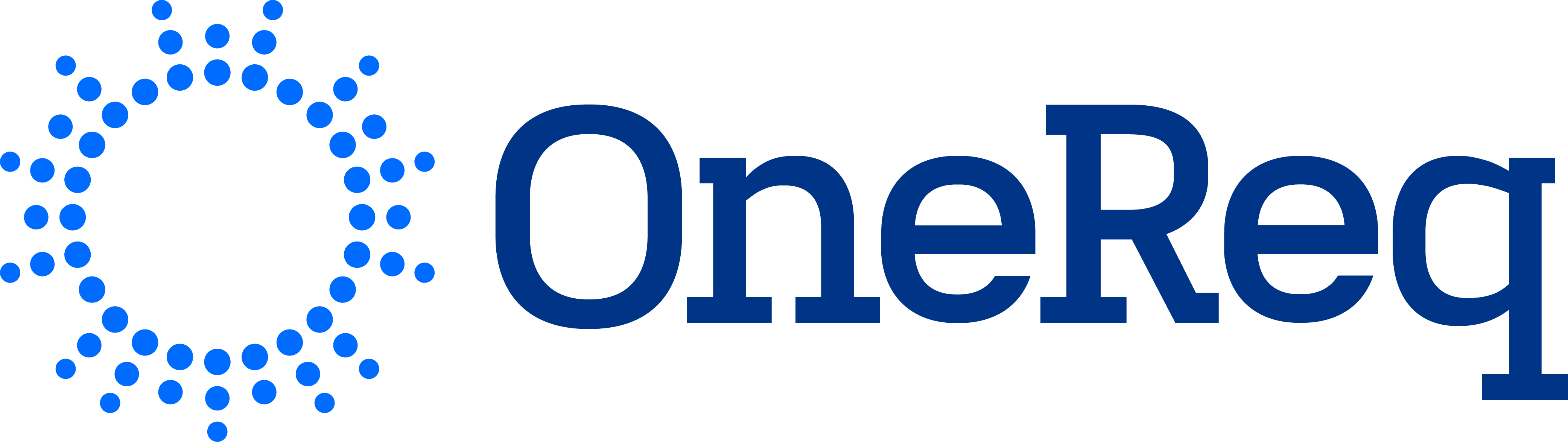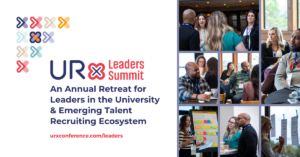We host our virtual Conferences and Summits on Hopin.
Our Recommendations:
- Hopin works best on Google Chrome
- Make sure that no other tabs are open and that all notifications are silenced
- Make sure you are in a place with good lighting
- Hopin does not have virtual backgrounds
Instructions:
- When the event is live and it’s time for you to appear in a Session, head to the Sessions tab and find the Session you’ll be speaking in
- Click Share Audio and Video at center of the Session screen
- If you haven’t allowed access to your camera or mic in the event, you will be prompted to do so at this time
- Once you see yourself on screen, you’re live to the audience
- [For those who are presenting] Click on the computer icon to share your screen
Things to know:
- Attendees will be invited to ask questions live or via chat
Attendees: Navigating through Hopin
Reception: If you want to know what’s next on the agenda, come back here to find the schedule.
Profile: Update your picture and add your full name to “First Name” and company to your “Last Name” field so people know who you are repping.
Ex: First Name → Kathleen Merto | Last Name → (Cloudera / URx)
Networking: This is where you will have the opportunity to connect 1:1 with other attendees, and have real time, virtual conversations! You do not need to use audio / video for networking. If you’re not comfortable networking via video, you’ll have the option to turn your video off and just connect via audio.
Stage: This is where you will find our Keynotes and live messaging from the URx Team. A
red “Live” message will appear everytime someone is presenting on the “Stage.”
Sessions: This is where you will find our sessions listed by title and time. Unfortunately, these sessions are not in alphabetical order, but are listed chronologically. Note that once a session has finished, it will automatically disappear from the tab.
Reminder – in order to record each session, Hopin only allows for 9 people on screen.
If you want to participate during the Q&A, click Share Audio and Video to chat live. If there are already 9 people on screen, please wait for someone to drop off, or you can comment and ask questions via chat.
Recordings: All “session” and “stage” presentations will be automatically recorded.
Chats: “Event Chat”- You can chat with everyone who is attending the conference.
“Session Chat”- You can chat with attendees in the session you’re currently in.
Use these chat rooms to comment or ask presenters or the URx team any
questions.
Polls: A red dot will appear everytime a poll is posted, so be on the lookout to answer a few of those!
It’s best to have Hopin.com open in only one tab or window. We know you want to join a few sessions at once, but during practice sessions we experienced audio / lagging implications for logging into the same event on two tabs. Treat your attendance as if you were in-person at a conference – you can’t be in two places at once. And remember – all sessions are being recorded and will be sent out!
Social Media: Show us how you’re participating in the summit! Throughout the event, take a selfie and post it on LinkedIn, Twitter & IG with the event #hashtag